How to Convert WAV to MP3 File Format Using VLC Media Player on Windows 10?
Step 1: Open VLC Media Player.
Note: If loop is selected, just unloop from bottom options.
Step 2: Click on 'Media' from top menu, and then click on Convert/Save.
Step 3: Click on 'Add' button, select the WAV file.
Step 4: Click on 'Convert/Save'.
Step 5: In Profile, select 'Audio-MP3' Profile.
Step 6: Click on 'Browse' button, and then go to the destination where you want to save this 'MP3' file. Give it a name, and don't forget to provide the extension .mp3 after file name. After that, click on 'Save' button.
Step 7: Click on 'Start' button. You can see the progress in Vlc media player timeline. After converting, open the Mp3 file in your favorite media player like vlc etc.
It's done.
Thanks for watching, please like and subscribe
==============================================
https://www.facebook.com/HowtoTutorialsByAmit/
Step 1: Open VLC Media Player.
Note: If loop is selected, just unloop from bottom options.
Step 2: Click on 'Media' from top menu, and then click on Convert/Save.
Step 3: Click on 'Add' button, select the WAV file.
Step 4: Click on 'Convert/Save'.
Step 5: In Profile, select 'Audio-MP3' Profile.
Step 6: Click on 'Browse' button, and then go to the destination where you want to save this 'MP3' file. Give it a name, and don't forget to provide the extension .mp3 after file name. After that, click on 'Save' button.
Step 7: Click on 'Start' button. You can see the progress in Vlc media player timeline. After converting, open the Mp3 file in your favorite media player like vlc etc.
It's done.
Thanks for watching, please like and subscribe
==============================================
https://www.facebook.com/HowtoTutorialsByAmit/
- Catégories
- English Tutorials Hairs Extensions Tutorials
- Mots-clés
- how to, convert wav to mp3, vlc media player tips, windows 10








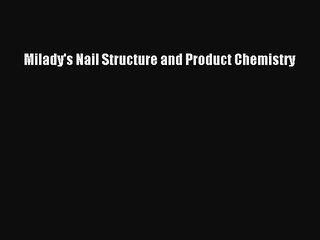



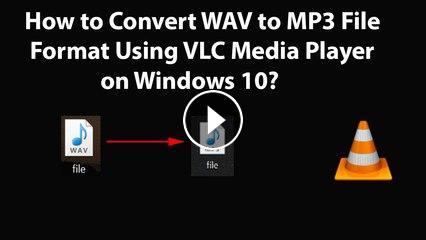
Commentaires